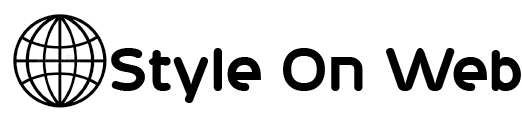MetaTrader 4 (MT4) is one of the most popular and widely used platforms in the forex and CFD trading world. Designed with functionality, flexibility, and ease of use in mind, it caters to both new and experienced traders. For those just beginning their trading journey, understanding how to navigate and use metatrader 4 effectively is the first step toward executing trades with confidence.
This guide provides a comprehensive introduction to MetaTrader 4, helping new traders become familiar with its key features, layout, and how to use it to analyze markets and execute trades.
Getting Started with MetaTrader 4
Before trading, new users must first install the MetaTrader 4 platform. MT4 can be downloaded on Windows, macOS, mobile devices, or accessed through a web browser. Once installed, launching the platform brings up the default interface, which includes several key windows:
- Market Watch (top left): Displays real-time price quotes
- Navigator (bottom left): Provides access to accounts, indicators, expert advisors, and scripts
- Chart Window (center): Shows price movements and analysis
- Terminal (bottom): Displays trade execution, account balance, and history
New users are encouraged to start by opening a demo account to explore the platform’s features and practice trading without using real money.
Understanding the Market Watch Window
The Market Watch window shows the bid and ask prices for available trading instruments. This includes currency pairs, commodities, indices, and other CFDs. Right-clicking in this window opens a menu with various functions:
- Show All: Displays all available instruments
- Hide: Removes selected symbols
- Chart Window: Opens a new chart for the selected symbol
- Tick Chart: Displays the tick-by-tick movement
Double-clicking a symbol opens the order window, where users can execute trades.
Charting and Technical Analysis
Charts are essential for market analysis and decision-making. MT4 offers three chart types:
- Candlestick
- Bar
- Line
These charts can be customized by timeframes (from 1-minute to 1-month), colors, and layout. Right-clicking on a chart provides options to personalize the view or add tools and indicators.
Traders can apply a wide range of technical indicators to identify trends, support and resistance levels, and potential trade opportunities. To add an indicator:
- Go to the Insert menu or use the Navigator window
- Select Indicators
- Choose from trend, oscillator, volume, or custom categories
- Adjust settings and click OK
Drawing tools such as trendlines, channels, and Fibonacci retracements are also accessible via the toolbar, allowing traders to mark important levels directly on the charts.
Placing Trades on MetaTrader 4
To place a trade on MT4, users can choose from multiple methods:
- Market Order (instant execution)
- Double-click on the desired instrument in the Market Watch
- Choose Buy or Sell
- Set volume (lot size)
- Add optional stop-loss and take-profit levels
- Click Buy or Sell to execute
- Pending Order (executed later at a specific price)
- In the order window, choose “Pending Order”
- Select order type: Buy Limit, Sell Limit, Buy Stop, or Sell Stop
- Enter price and expiration details
- Confirm the order
- One-Click Trading
- Activate by right-clicking the chart and selecting “One-Click Trading”
- Use the buttons on the chart to place a trade instantly
Trade information such as open positions, stop-loss, take-profit, and unrealized profit/loss appears in the Terminal window.
Monitoring and Managing Trades
The Terminal window is the central hub for monitoring trades. It has several tabs:
- Trade: Shows open positions and pending orders
- Exposure: Displays asset exposure
- Account History: Summarizes closed trades and account changes
- Alerts: Lists custom alerts set by the user
- Journal: Logs system messages and activity
To modify an open trade:
- Right-click the position in the Trade tab
- Select Modify or Delete Order
- Adjust stop-loss and take-profit levels
- Confirm the changes
To close a trade, right-click on it and select Close Order. Alternatively, double-clicking the trade opens the order window with a Close button.
Using Technical Indicators and Templates
MT4 provides over 30 built-in indicators, including popular tools such as RSI, MACD, Moving Averages, and Bollinger Bands. To enhance analysis, traders can:
- Apply multiple indicators to one chart
- Customize indicator parameters
- Combine indicators with drawing tools for detailed setups
Once a preferred layout is created, it can be saved as a template:
- Right-click on the chart
- Select Template > Save Template
- Enter a name and save
Templates can be loaded later to maintain consistency across charts.
Navigating Timeframes and Multiple Charts
Traders often analyze price movements across different timeframes to confirm trends and identify trade setups. MT4 supports nine standard timeframes:
- M1, M5, M15, M30
- H1, H4
- D1, W1, MN
Timeframes are accessible from the toolbar or right-clicking on the chart. Users can also open multiple charts for different instruments or timeframes and organize them using the Window menu.
Setting Alerts and Notifications
Alerts help traders monitor price levels without being glued to the screen. To set an alert:
- Open the Terminal window and go to the Alerts tab
- Right-click and select Create
- Choose the symbol, condition (bid/ask), value, and alert action (sound, file, notification)
- Click OK
Alerts trigger when conditions are met and can be edited or deleted at any time. They assist traders in reacting to market opportunities or warnings about risk levels.
Accessing Account Information and History
The Terminal window also provides access to account details:
- Balance: Total funds in the account
- Equity: Balance plus floating profit/loss
- Margin: Required amount to maintain open positions
- Free Margin: Available funds to open new trades
- Margin Level: Equity-to-margin ratio expressed as a percentage
Account history shows the complete record of closed trades, deposits, and withdrawals. This helps traders analyze performance, identify mistakes, and refine strategies.
Exploring Automated Trading with Expert Advisors
MetaTrader 4 supports automated trading through Expert Advisors (EAs), which are programs written in the MQL4 language. EAs can analyze markets and place trades automatically based on predefined conditions.
To install or activate an EA:
- Download or create the EA file (.ex4)
- Place the file in the “Experts” folder in the MT4 directory
- Restart MT4
- Open the Navigator window
- Drag the EA onto a chart and adjust settings
- Make sure AutoTrading is enabled on the toolbar
Automated trading can run continuously without manual input, although it is recommended that new traders first gain experience with manual trading before relying on automation.
Tips for New Users
- Start with a demo account to practice placing trades and using the platform without financial risk.
- Create a trading plan outlining strategy, risk management rules, and entry/exit criteria.
- Use stop-loss orders to limit potential losses and protect capital.
- Track trades in a journal to review decisions, learn from mistakes, and identify successful patterns.
- Keep learning by exploring MT4’s tools and expanding knowledge through tutorials, books, and practical experience.
Conclusion
MetaTrader 4 is a powerful platform that offers all the tools new traders need to start navigating the forex and CFD markets. With features such as customizable charts, technical indicators, fast execution, and automated trading, MT4 provides a complete environment for learning and growing as a trader.
By taking time to understand the layout, practice with a demo account, and use available tools wisely, new users can build confidence and develop their own trading approach. As experience grows, so will the ability to take full advantage of what MetaTrader 4 has to offer.